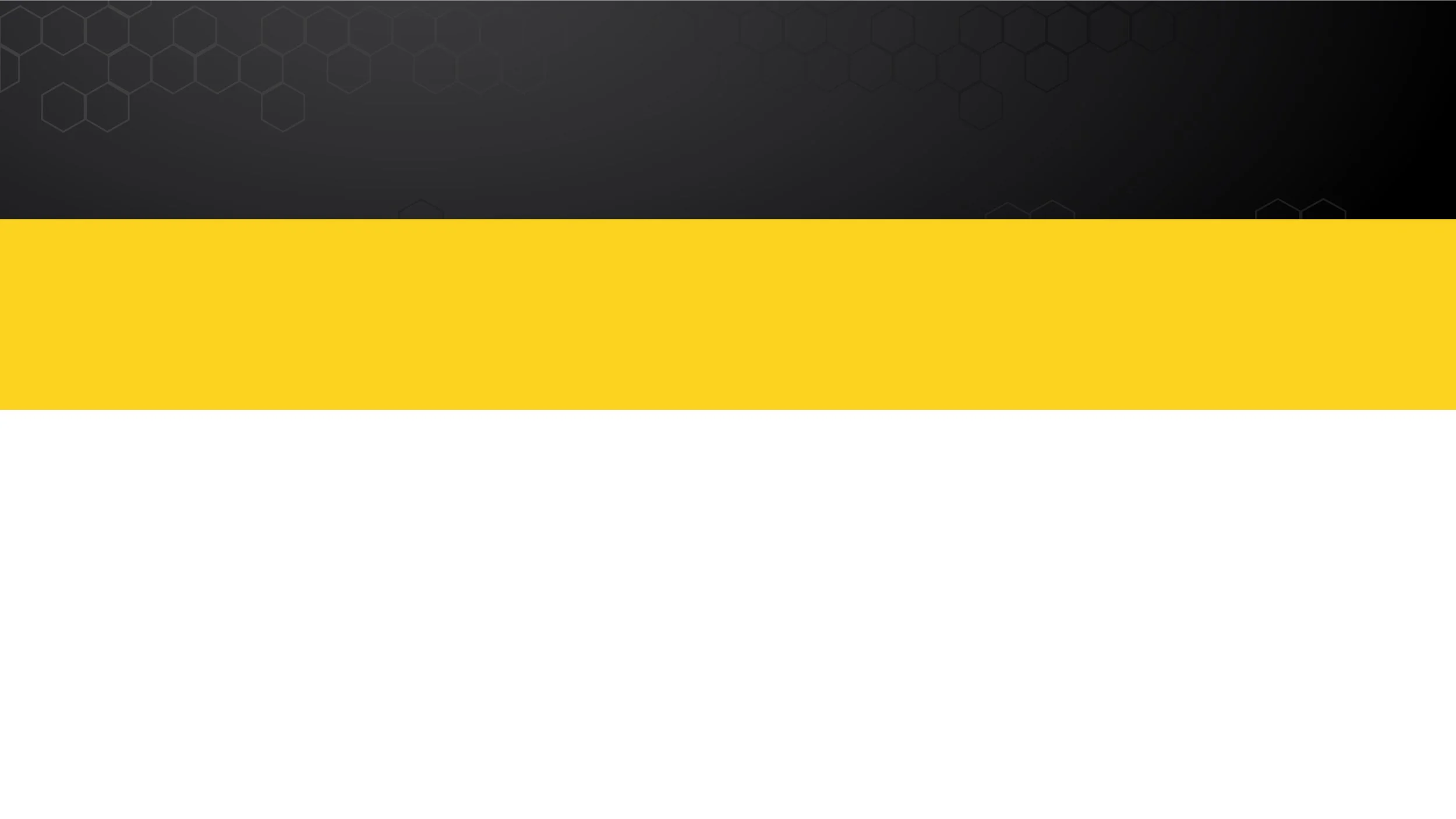
New GoPOS & PCProg Release!
We’re happy to announce the latest release of GoPOS (Vs. A250604 /June 6th, 2025) & PC Prog (Vs. 1.0.25.0 / June 6th, 2025). Download the latest release below (scroll down)!
GoPOS Release Notes
PCProg Release Notes
Place your Purchase Order here!
We've streamlined the process for our dealers to ensure quick and hassle-free purchase orders! Submit a purchase order today!
Submit a Purchase Order
Need Help or have a question?
We're here to help with any questions or concerns you have about our Optima products. Check out our Knowledge base first before submitting a support ticket!
Knowledgebase
Submit a Support Ticket
Optima Rewards (NEW!)
Introducing the Optima Rewards Program—the ultimate way for dealers to earn with every purchase!
Learn More
Check out our YouTube Channel!
Watch our Step-by-Step Video on how to navigate and use the PCProg Software! Also, Don’t forget to subscribe!
English Video Tutorials
Spanish Video Tutorials
Optima PCProg®
With PCProg at the heart of your APOS System you can do it all! Setup and configure your APOS unit on your PC in a back office environment. Once configured, these settings may be saved or uploaded directly to the GoPOS software app on one or more of our supported APOS devices. *Don’t have the GoPOS Software app installed yet? check out the download link below!
PCProg Installer (Latest Release Version: 1.0.25.0)
Once you have download and unzipped the file, you will first need install the .MSI file by double clicking the “Windows Installer Package”. Once this is done, you can then install the .MSIXBUNDLE file by double clicking “PCProgInstaller_version.msixbundle”.
Please refer to the “PCProg Installation” text file (included in zip file) for detailed installation instructions or watch these easy to follow tutorials!
Zipped file also consists of document files including PCProg Installation file (for installation or upgrading), PCProg Release Notes (outlining product features, updates and bug fixes), and PCProg- Help file with detailed program instructions for all 20 modules.
Note: the PCProg “Help Module” is also conveniently accessible directly on the PCProg software by pressing the F1 Key (or selecting the tile labelled “Help” on the top right of PCProg.
*Don’t see the files when you press the download button? Try pressing the reload button a few times!
How to check which version of PCProg you have installed
Select "Help" located on the top left corner of the screen.
Select "About"
Under the PCProg Logo you will see the version number
Watch Video Tutorials
PCProg Web Help
Aside from using the built in PCProg Help module you can conveniently view it right here! It’s completely interactive with hyperlinks, hotspots and pop-up hints just the same as the PCProg software!
Optima PCProg
Training Guide
A series of 25 tutorial videos aimed at simplifying dealer training. 13 videos are already live on a YouTube Playlist, with more rolling out weekly. These tutorials are crafted to streamline the process of downloading, installing, and mastering each module's functionalities. Please Subscribe to our YouTube Channel to get notified when new videos have been added!
Optima GoPOS®
With the GoPOS app you can easily setup and configure all your settings directly from your APOS unit. Also, if you wish, you can upload it to the PCProg software program (via USB Cable or Wi-Fi) on your PC where you can pick up where you left off to make program changes in a back-office environment. *Don’t have PCProg Software installed yet? check out the download link above!
GoPOS.apk (Latest Release Version: A250604)
The GoPOS.apk file is the GoPOS app installation file which you need to transfer to a USB drive. Once downloaded, insert the USB Drive into the USB port at the back of the APOS unit for direct installation or upgrade.
Please refer to the “GoPOS Installation” text file (included in zip file) for detailed installation instructions.
Please refer to the “PCProg Installation” text file (included in zip file) for detailed installation instructions or watch these easy to follow tutorials!
*You will need your LAPTOP/PC, a USB Stick, and be near your Optima APOS System.
Zipped file consists of two document files including GoPOS Installation Instructions (or upgrading) and GoPOS Release Notes outlining product features, updates and bug fixes.
How to check which version of GoPOS you have installed
On your APOS System select "Home" Icon located on the top left corner of the screen.
Press & Hold the Optima GoPOS logo on the top of the screen
Here you will see what version Optima GoPOS you have installed on your APOS system.
Watch Video Tutorials
GoPOS Web Help
Aside from using the built in GoPOS Help module you can conveniently view it right here! It’s completely interactive with hyperlinks, hotspots and pop-up hints just the same as the GoPOS software!
AnyDesk
When it comes to Remote Support, fast and lag-free connections help you get the job done quicker. AnyDesk’s innovative, cutting-edge software helps you achieve seamless connections with anyone, anywhere in the world. Connect remotely to any APOS unit using the latest version of Anydesk.
*Note: You must download both Adcontrol and Anydesk files, Please select the correct Adcontrol file based on the model you have as described below each button.
For Android 7.1.1 – APOS-05L, APOS-05 , Android 8.1.0 – APOS-04 (2022 and later)
for Android 7.1.2 – APOS-02, APOS-03, APOS-04 (older models from 2022 prior, which includes models with battery, black printer door and Optima logo, and models with OSI logo, clear printer door and with no battery) Android 10 new APOS-01 (black model optima logo)
Client software for APOS for troubleshooting with your customer remotely as well as assistance from Optima Support, should the need arise.
Client software for those who need windows to connect remotely to the APOS terminals














